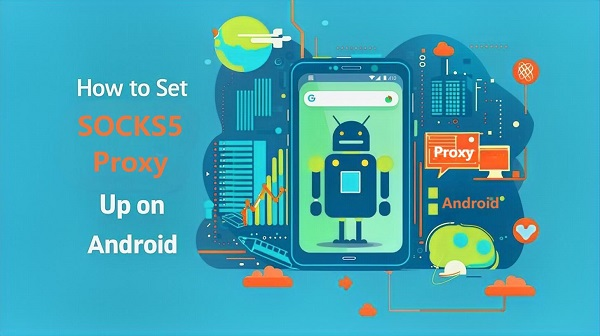
Configuring a SOCKS5 proxy on your Android device is a straightforward process that doesn’t require advanced technical skills. Follow these easy steps to get started.
Step 1: Choose a SOCKS5 Proxy Server
Before you can set up a SOCKS5 proxy, you need to select a proxy server. You have two main options:
-
Paid SOCKS5 Proxy Services: These services are typically more reliable and secure, providing dedicated IP addresses and port numbers for your use.
-
Free SOCKS5 Proxies: While these options come at no cost, they can often be slow and unreliable. Use them with caution, as they may compromise your privacy and security.
Once you’ve selected a provider, make sure to gather the following information:
-
Proxy IP Address
-
Port Number
-
Username and Password (if required)
Step 2: Set Up the SOCKS5 Proxy on Your Android Device
The method for configuring a SOCKS5 proxy may vary depending on your Android version. Here's how to do it for different versions:
For Android 9 and Later
-
Open the Settings App on your Android device.
-
Select Wi-Fi and then tap on the Wi-Fi network you are currently connected to.
-
Scroll Down to find "Advanced Options" or "Modify Network."
-
Locate the Proxy Section and select "Manual."
-
Enter the Required Information:
-
Proxy Hostname: Input the IP address of your SOCKS5 server.
-
Proxy Port: Enter the port number (commonly 1080).
-
-
Save Your Settings and reconnect to the network.
For Older Android Versions
Older versions of Android do not support SOCKS5 proxies natively, so you will need to use a third-party application:
-
Download a Proxy App from the Google Play Store.
-
Open the App and input your SOCKS5 proxy details, including the IP address, port, username, and password.
-
Activate the Proxy within the app, and you should be all set!
Step 3: Verify Your SOCKS5 Proxy Connection
After setting up the proxy, it's essential to test your connection to ensure it's functioning correctly:
-
Visit a site like WhatIsMyIP to check if your IP address has changed.
-
If the proxy isn’t working, double-check the IP address, port number, and any authentication details. If problems persist, reach out to your proxy provider for assistance.
Recommended Tools and Applications for Android SOCKS5 Proxies
To simplify the process of using SOCKS5 proxies on your Android device, consider these helpful tools:
-
ProxyDroidA well-known application for configuring SOCKS5 proxies on older Android systems.
-
ShadowsocksA lightweight app tailored for SOCKS5 proxy setups, frequently used to bypass internet restrictions.
-
VPN ProvidersMany VPN services now include SOCKS5 proxy functionality as part of their offerings, providing an additional layer of flexibility.
Frequently Asked Questions
Can SOCKS5 proxies be used with any Android app?
Yes, while most apps can utilize SOCKS5 proxies, some may require manual configuration. Others may not support proxies at all.
Is SOCKS5 superior to a VPN?
It depends on your specific needs. SOCKS5 proxies generally offer faster speeds and are better suited for tasks like torrenting, but they do not encrypt your data like a VPN does.
Are free SOCKS5 proxies safe to use?
Free proxies often pose risks and can jeopardize your privacy. It’s advisable to opt for a reputable paid service for better security.
Conclusion
With the straightforward instructions provided in this guide, even beginners can easily set up a SOCKS5 proxy on their Android device. If you're ready to enhance your internet experience, consider choosing MacroProxy for high-quality SOCKS5 proxies. Follow the steps outlined above and enjoy a safer, more versatile online experience!
Learn more:
https://www.macroproxy.com/blog/Android-SOCKS5-Proxy-How-to-Set-It-Up-in-Minutes

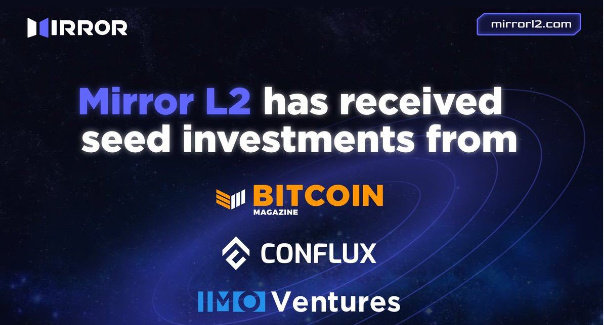

评论 (0)