The previous articles introduced how to use the various practical functions of the Dogee robot. I believe that all users have made money with it, haha! Today, I will introduce to you an advanced function - following orders. The difference between this function and the pending order function is that the pending order function tracks a fixed project and sets a fixed parameter strategy to achieve the purpose of automatic buying and selling. The function of the following order function introduced in this article is to track all their transactions according to the sol address of the big boss's smart money, set more detailed parameter strategies, copy the big boss's smart money's every move, and completely achieve "passive profit". Below I will introduce the detailed following order method. Once you learn it, I don't believe you can't make money!
How to get started:
The order tracking you mentioned before is for fixed tokens, but this copy trading feature requires providing the Dogee bot with a smart money SOL address. We can obtain these high win-rate smart money SOL addresses through methods like those we used to find smart money addresses previously. The copy trading feature allows you to set up up to 30 copy trading tasks, which gives you plenty of flexibility.

Tip: Each high win-rate smart money address has its own buying and selling habits. Don’t follow blindly, as their trading habits may not suit yours. It’s important to observe closely and try to find smart money addresses that are similar to your own fund pool or trading habits.
Strategy Settings:
After binding the smart money SOL address, click on the target smart money, and you will be able to see all the copy trading strategy settings. Below, I'll explain the function of each feature.
Basic Settings:
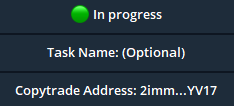
The settings options in the image above are the basic settings for tracking the target, including the execution switch, task name, and copy trading address. It's important to give each strategy a distinct name for easy identification, as it can get confusing when there are multiple strategies being followed. Note that the task can only be executed when the "Execute" button turns green; otherwise, the task won’t run.
Buy quantity:
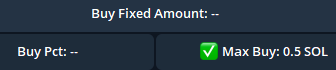
Fixed Amount Buy means the bot will buy the specified amount, regardless of the buy quantity of the followed address.
Buy Pct means the bot will buy a percentage of the amount based on the followed address’s purchase size.
Max Buy means the bot will buy up to the specified amount. If the followed address buys less than the set amount, the bot will buy the same quantity as the followed address. If it exceeds the set amount, the bot will only buy the set amount.
Tip: Only one of these buying rules can be executed at a time. The one you select will be the one applied.
Copy Trading Limit:

The copy limit means that if the purchase amount is less than the copy limit, no purchase will be made. For example, if the copy limit is set to ≥ 0.5 SOL, when the copy address buys less than 0.5 SOL, no copy will be made.
Only New Tokens:

This button can filter the creation time of the purchase address and can be adjusted according to your own habits.
Gas:
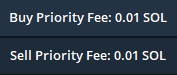
The setting of the priority fee is the same as the gas we set for normal buying and selling. We can enter /gas in the bot to view the reference of the safe mode gas.
Buying Mode:
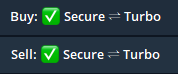
Safe (anti-squeeze) mode: It is safe mode, it is anti-squeeze, and gas will not be deducted if the transaction fails.
Speed mode: It is not anti-squeeze, and there is a probability of gas deduction if it fails.
Tip: There is currently no node or tool on Solana that can be 100% anti-squeeze, and the safe mode also greatly reduces the probability of being squeezed. The probability of being squeezed using the safe mode is extremely low.
Buy Slippage:

Slippage setting: the slippage can be set to a corresponding value based on the popularity of the current market.
Buy Pump&Ray:

Here we can set the type of project we want to follow, pump&ray, or of course all of them.
Copy the sale:

Here we will focus on the three options of following the sale: copy the sale,copy sell only,prop sell.
Copy the sale: After enabling this function, no matter how much the copy address sells each time, the system will sell according to the set follow-sale position.
Copy sell only: After enabling this function, the system will only follow the selling operation of the copy address and will not buy any tokens.
Prop sell: Sell synchronously according to the selling ratio of the copy address. For example, if the copy address holds 100 tokens of a certain token and sells 50%, the system will sell at the same ratio.
Skip Holdings & Purchased:

Skip holdings: If the copy address purchases a token that already exists in its own positions, the system will automatically skip the purchase operation.
Skip purchased: Even if it was previously held but has been liquidated, the same token will only be purchased once and will not be purchased repeatedly. Please note that this rule only applies to tokens that have been purchased on Dogee.
Mcap:

Mcap means that we can set the market value limit when buying tokens. For example, if you enter <50000, the purchase will only be executed when the token market value is less than 50,000 US dollars.
Blacklist:
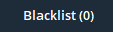
Blacklist is a recently updated feature. We can set a token to blacklist, and the system will not perform any buying or selling copy operations of this token. However, it should be noted that the blacklist is only effective for the current task.
Auto Take-Profit:

Auto take-profit. Here we can set a parameter to automatically sell when the project reaches the predetermined goal. Note that you can only set one rule here. If you want to set multiple rules, you need to use the global sell function below.
Lightning Mode:
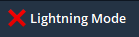
In Lightning Mode, the system rapidly detects target address transactions and submits copy trades. While optimized for speed, this mode may be unstable, with transactions occasionally being withdrawn or duplicated. To ensure fast execution, trades may be submitted prematurely, leading to cases where no transaction appears on the target address or duplicate trades occur. Use this feature with caution.
When enabled, Lightning Mode also supports Pump Developer Copy Trading and Pump Block Creation Copy Trading, allowing immediate execution as new blocks are generated, maximizing your speed advantage.
Global Auto Sell:
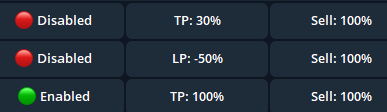
In the global automatic sell button, we can set multiple buying and selling conditions. Of course, we must also sort out the logic. Some conditions will not take effect. For example, if the take profit 30% and take profit 100 shown in the picture above are turned on at the same time, the take profit 100% will not take effect.
Copy Policy:
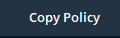
After clicking on the copy policy, the system will ask us to enter a new follow-buy address. After entering, we can copy all the set parameters to the new address, saving the trouble of resetting them.
Notes
The above is an introduction to all the functions of copy trading, but in the end, I still want to say that the key to making stable profits from copy trading is to find a smart money address that suits you and dynamically adjust the parameters. The dynamic adjustment parameters are determined by the popularity of the on-chain market. When the market is hot, you need to increase the gas and slippage accordingly to increase the speed and success rate of copy trading. Because it is copy trading, the gas setting should be higher than the value provided by /gas, so that you can buy and sell stably.
Dogee channel link
Finally, I will teach you how to find this channel.
Click the link to open dogee bot: https://t.me/dogeebot_bot?start=r-tank If you have any questions, please leave me a message on Twitter and let’s communicate together. I wish you can catch a big golden dog every day!



评论 (0)