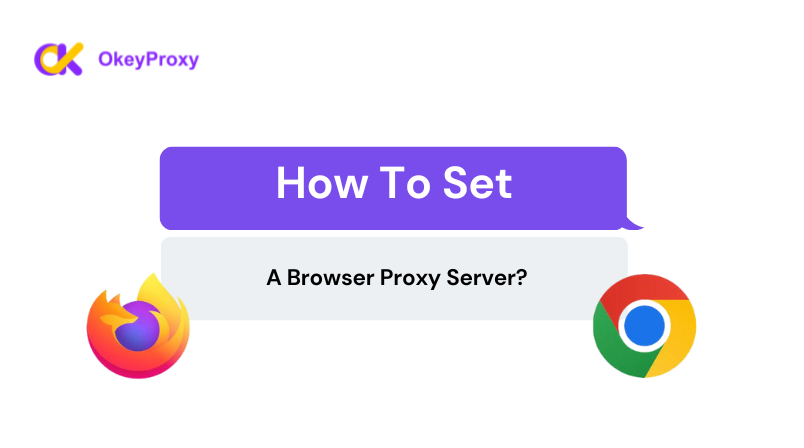
Setting up a proxy server in your web browser involves different steps depending on the browser you're using.
Premium proxy services such as OkeyProxy provide enhanced reliability, speed, and protection compared to their free counterparts, thereby ensuring that your online engagements stay confidential and secure. OkeyProxy provides 1GB free proxy trial for new users to test its products.
https://www.okeyproxy.com/proxy/free-trial-of-residential-proxies/
Here's how you can do it for Chrome and Firefox.
Google Chrome
Click on the three vertical dots in the top-right corner of Chrome to open the menu.
Click on "Settings."
Scroll down and click on "Advanced" to expand the advanced settings.
Under the "System" section, click on "Open your computer's proxy settings."
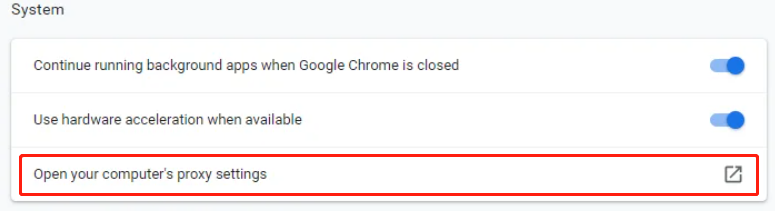
In the new window that opens, under the "Manual proxy setup" section, enable "Use a proxy server
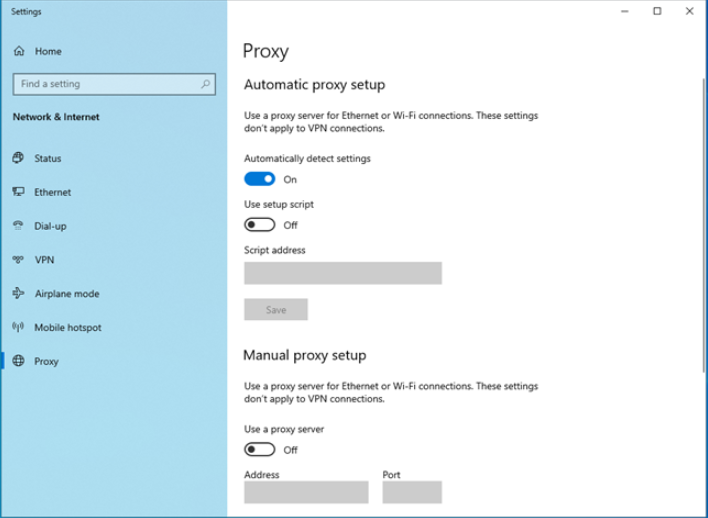
."
Enter the IP address and port of your proxy server.
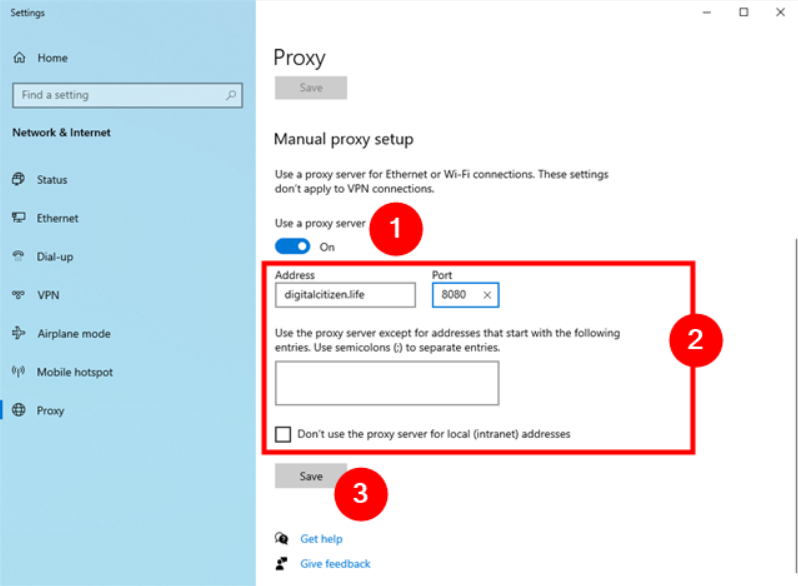
Click "Save."
Mozilla Firefox
Click on the three horizontal lines in the top-right corner to open the menu.
Click on "Options."
Scroll down to the "Network Settings" section and click on "Settings."

In the new window that opens, select "Manual proxy configuration."
Enter the IP address and port of your proxy server.
Click "OK."
Note: The steps may vary slightly depending on your operating system and the version of your web browser.
After setting up the proxy, all your browser traffic will be routed through the proxy server. To stop using the proxy, you can go back to your proxy settings and disable it.
Read More About It:
https://www.okeyproxy.com/proxy/browser-proxy-settings-for-chrome-firefox-unblocked/



评论 (0)