
Configuring a Proxy in Chrome
Chrome relies on your computer's system proxy settings since it doesn't have an integrated proxy management tool. Here's how to set it up:
-
Launch Chrome and click on the menu icon in the top-right corner.
-
Go to Settings.
-
Scroll down and click on Advanced to access more options.
-
Under the System section, click Open your computer’s proxy settings. This will open the system's proxy settings on your device.
-
In the proxy settings window, enable Manual proxy configuration.
-
Enter the proxy server's IP address and port number. You can also specify exceptions for sites that should bypass the proxy.
-
Save the changes and restart Chrome to apply the new settings.
Setting Up a Proxy on an iPhone
Using a proxy on your iPhone can be particularly useful for accessing restricted content while traveling:
-
Open the Settings app and tap on Wi-Fi.
-
Locate the Wi-Fi network you're connected to and tap the i icon next to it.
-
Scroll to the HTTP Proxy section.
-
Choose Manual.
-
Enter the proxy server's IP address and port number.
-
If authentication is required, provide your username and password.
-
Tap Save to apply the settings.
Using a Proxy Server on Android
The process for setting up a proxy on Android devices is similar to iOS, though it may vary slightly based on the Android version and device manufacturer:
-
Open Settings and select Wi-Fi.
-
Long press the Wi-Fi network you're connected to and choose Modify network.
-
Scroll down and tap on Advanced options.
-
Under Proxy, select Manual.
-
Enter the proxy hostname (IP address) and port number.
-
Save the changes and reconnect to the Wi-Fi network.
Configuring a SOCKS5 Proxy
SOCKS5 proxies offer greater versatility than HTTP proxies, supporting various traffic types like web browsing, FTP, and P2P file sharing. Here's how to use one:
-
Select a reliable SOCKS5 proxy provider and obtain the necessary server details (IP address, port, and any required authentication credentials).
-
Open the application you wish to configure (such as a torrent client or web browser).
-
Navigate to the application's proxy settings.
-
Choose SOCKS5 as the proxy type.
-
Enter the proxy server's address and port number.
-
If authentication is needed, input the username and password.
-
Save the settings and restart the application to ensure the changes take effect.
By following these steps, you can set up and use proxies across different devices and applications, enhancing your online privacy and enabling access to restricted content.
More information:
-
https://www.macroproxy.com/blog/How-to-Use-a-Proxy-for-Chrome-iPhone-Android





评论 (0)