Crafting the perfect Apple Mac Pro or Apple MacBook Pro setup with Homebrew for local artificial intelligence use and development involves curating a list of essential tools and applications that enhance the terminal experience, streamline development workflows, and ensure your system is up-to-date and secure. Let’s outline a setup that includes a comprehensive suite of utilities and applications, ensuring we cover all updates, dependencies, and requirements for optimal use.

Step 1: Install Homebrew
First, ensure that Homebrew, the package manager for macOS, is installed. Open the Terminal and run the following command:
/bin/bash -c "$(curl -fsSL https://raw.githubusercontent.com/Homebrew/install/HEAD/install.sh)"
This script will install Homebrew and all necessary dependencies, setting up your Mac for the installation of additional packages.
Step 2: Basic Utilities
Install essential command-line utilities that enhance your terminal experience:
- wget: For retrieving files using HTTP, HTTPS, and FTP.
brew install wget
- htop: An interactive process viewer, better than the built-in top.
brew install htop
- tree: To display directory structures in a tree-like format.
brew install tree
- git: For version control, if not already installed or to update to the latest version.
brew install git
Step 3: Development Tools
Install development tools tailored to your needs. For example, if you’re a web developer:
- Node.js and npm: For JavaScript runtime and package management.
brew install node
- Python 3: For Python development, including pip.
brew install python
- Docker: To containerize applications and manage them efficiently.
brew install --cask docker
Step 4: Terminal Enhancements
Enhance your terminal experience with these tools:
- iTerm2: A replacement for the default Terminal app with advanced features.
brew install --cask iterm2
- zsh: A powerful shell that comes as default on macOS, but installing via Homebrew ensures the latest version.
brew install zsh
- oh-my-zsh: A framework for managing your zsh configuration, including themes and plugins.
sh -c "$(curl -fsSL https://raw.github.com/ohmyzsh/ohmyzsh/master/tools/install.sh)"
Step 5: Productivity Tools
Install applications that boost productivity:
- Visual Studio Code: A code editor with support for debugging, Git control, syntax highlighting, and more.
brew install --cask visual-studio-code
- Alfred: An app for macOS which boosts your efficiency with hotkeys, keywords, and text expansion.
brew install --cask alfred
Step 6: Keeping Everything Up-to-Date
Homebrew makes it easy to keep all installed packages up-to-date. Regularly run:
brew update
brew upgrade
This will update Homebrew itself and upgrade all installed packages to their latest versions.
Step 7: Cleanup
Regularly clean up your Homebrew installation to remove outdated versions of installed packages:
brew cleanup
With this setup, your Mac will be equipped with a robust set of tools and applications for development, productivity, and terminal use. Remember to explore additional packages and casks available through Homebrew to customize your setup further to match your specific needs. Always ensure your system and applications are up-to-date to take advantage of the latest features and security updates.

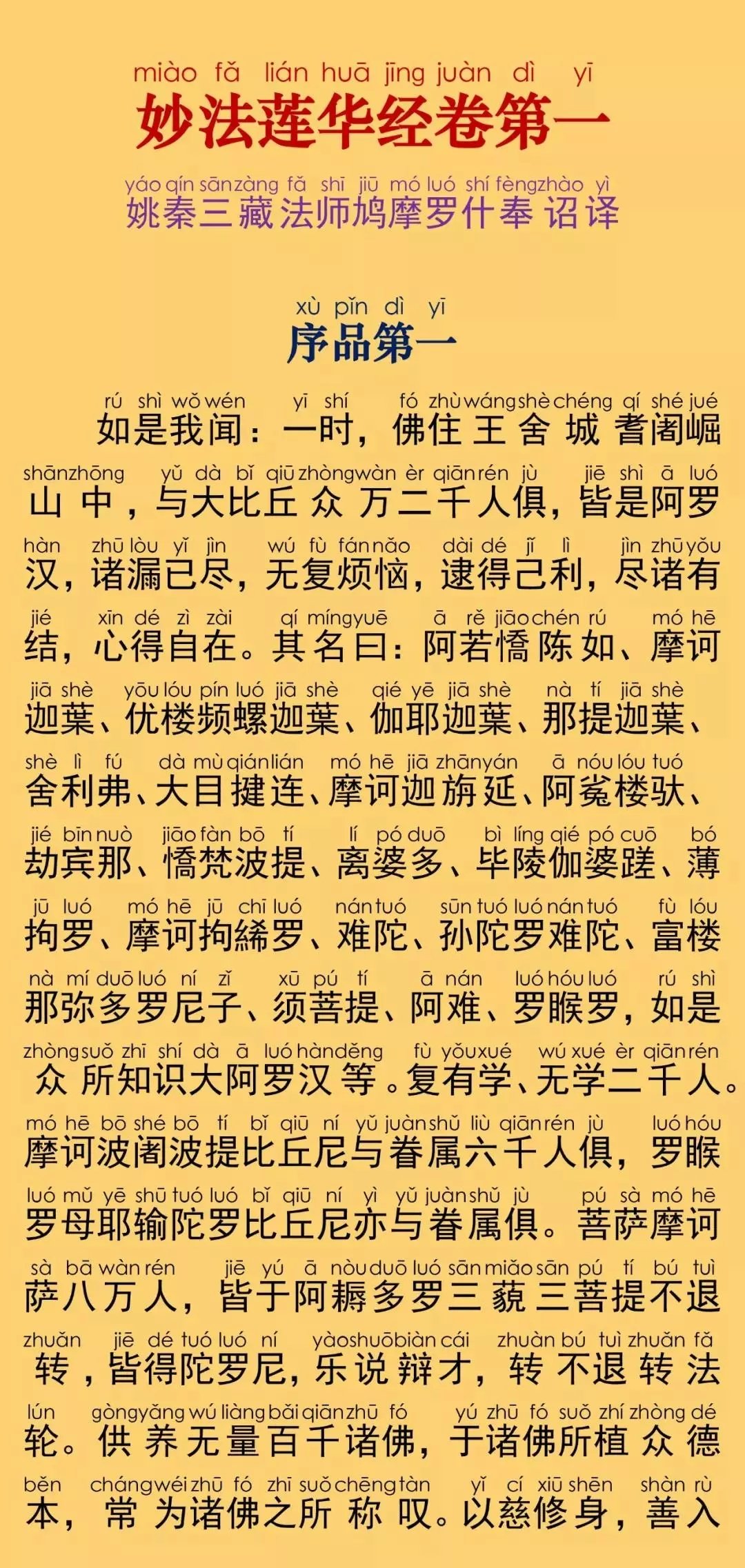

评论 (0)