How To Set A Browser Proxy Server?
Setting up a browser proxy server varies slightly across different browsers, but the process generally involves these steps:
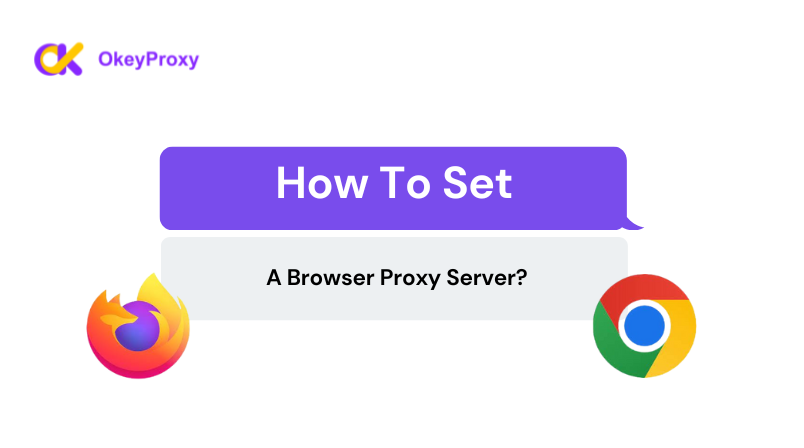
-
Configuring Proxy Settings in Chrome:
- Open Chrome and click on the Customize and Control Google Chrome button (three dots) at the top right corner.
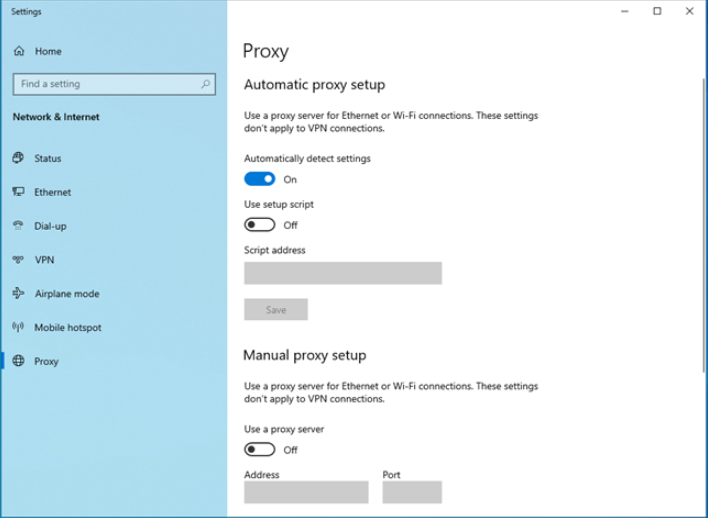
-
-
Select "Settings" from the dropdown menu.
-
Scroll down and click on "Advanced" to reveal more options.
-
Under the "System" section, click on "Open your computer’s proxy settings."
-
This will open your computer's proxy settings.
-
Enable the "Use proxy server" option and input the proxy server's address and port.
-
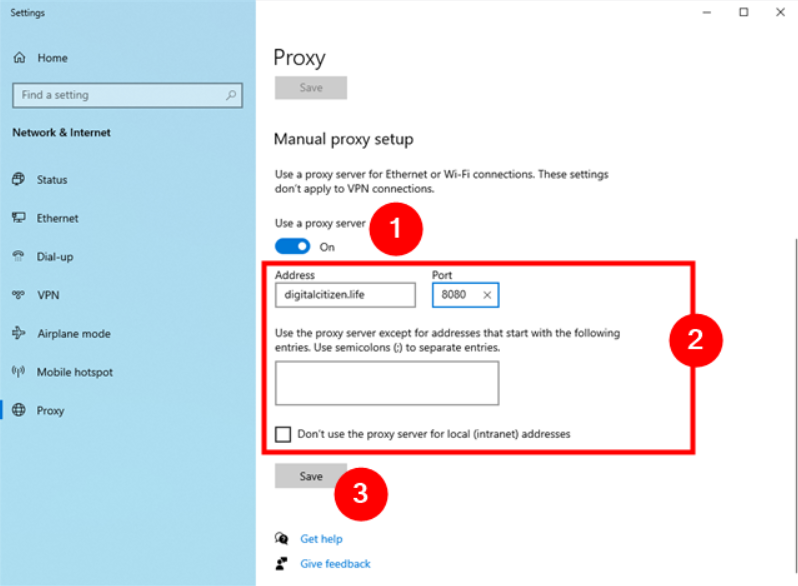
-
- Click "Save" to apply the settings.
-
Setting Proxy in Firefox:
-
Open Firefox and go to its General settings.
-
Scroll down to the bottom of the tab to find the "Network Settings" section.
-
Click on the "Settings" button within this section.
-
In the Connection Settings popup, you have several options:
- Option 1: Set to "Use system proxy settings."
-
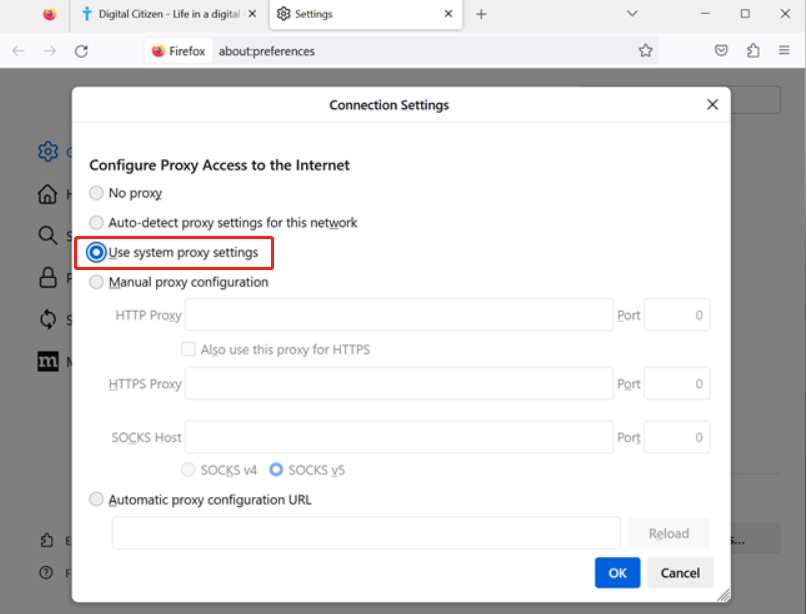
-
-
*
-
Option 2: Choose "Manual proxy configuration" to input specific proxy details for Firefox.
-
Option 3: Select "Automatic proxy configuration URL" and insert the address into the PAC file to let Firefox download a file containing proxy server information.
-
-
By following these steps, you can effectively set up a proxy server for browsing using either Chrome or Firefox.
……
For more please click:
https://www.okeyproxy.com/proxy/browser-proxy-settings-for-chrome-firefox-unblocked/

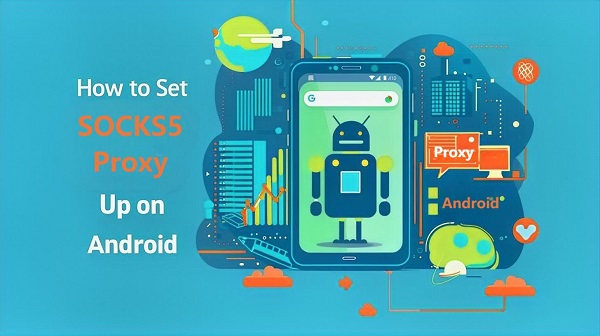

评论 (0)