Proxy Helper is a Chrome extension that allows users to define proxy settings specifically for the Chrome browser, independent of system-wide settings. This extension provides flexibility for users who require distinct proxy configurations within their browsing environment.
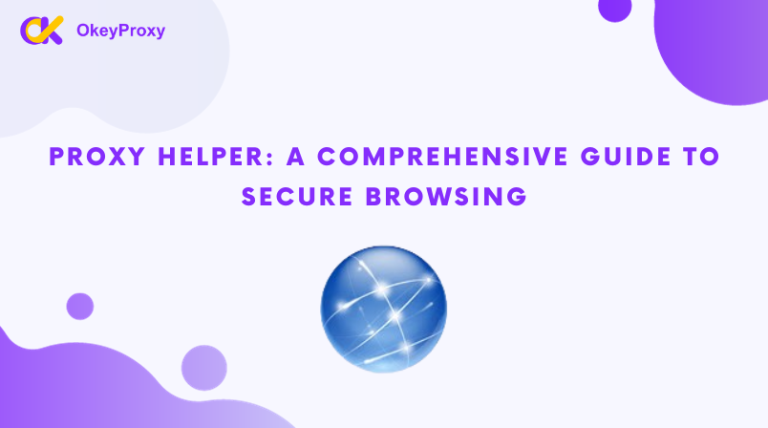
Setting up Proxy Helper in Chrome:
Step 1: Install Proxy Helper
-
Visit the Chrome Web Store and search for the Proxy Helper Extension.
-
Click on 'Add to Chrome' for "Proxy Helper."
-
When prompted, click 'Add Extension.'
Step 2: Configure the Proxy Settings
-
Click on the "Proxy Helper" icon in Chrome's extension area.
-
Choose the type of proxy protocol required: HTTP, HTTPS, SOCKS4, or SOCKS5.
-
Enter the 'Proxy Host' and 'Proxy Port' details for your proxy server.
-
If authentication is needed, provide your 'Username' and 'Password' in the 'Authentication' section.
Acquire 1GB Residential Proxies for only $3
Step 3: Selecting the Proxy
- Click the "Proxy Helper" icon and select "HTTP PROXY" for HTTP proxies or "SOCKS PROXY" for non-authenticated SOCKS proxies.
Verifying Proxy Success with BrowserScan:
- Check if your proxy is active by verifying if your IP address has changed.
Setting up Proxy Helper in Firefox:
- Proxy Helper extension is not available for Firefox, but a similar add-on with the same functionality can be found in the Firefox Add-ons marketplace.
Step 1: Install Proxy SwitchyOmega
- Download and install the Proxy SwitchyOmega add-on using the Firefox browser.
Step 2: Configure the Proxy Settings
-
Configure the proxy server details in Switchy Omega by selecting the proxy protocol and entering the proxy host, port, username, and password.
-
Click the "lock" icon to input the username and password for your proxy and then click "Save changes."
-
After entering the proxy information, click the "Apply Changes" button.
Step 3: Selecting the Proxy
- Click the SwitchyOmega icon and choose the "proxy" profile to activate your configured proxy settings for web access.



评论 (0)