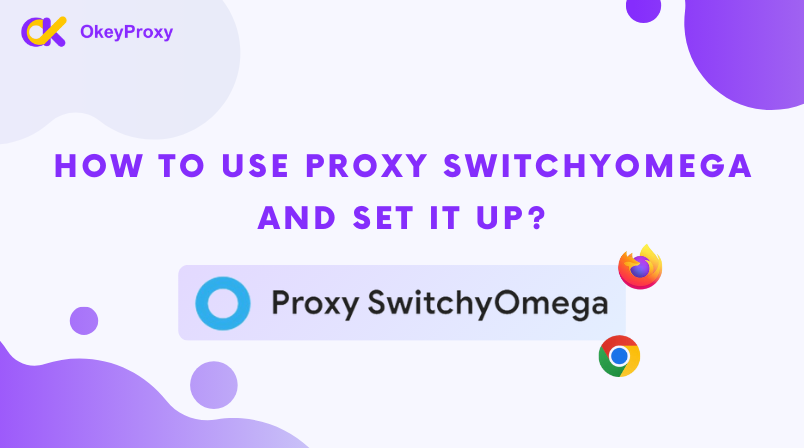
Proxy management can be a challenging task, but Chrome SwitchyOmega makes it incredibly easy. This article will show you how to use Proxy SwitchyOmega to manage your proxy settings effectively.
What is Proxy SwitchyOmega?
Proxy SwitchyOmega is a Chrome extension designed to simplify the management of multiple proxy settings. It’s perfect for users who need to access geo-restricted content or want to maintain their online anonymity.
How to Choose a Proxy Server with Proxy SwitchyOmega?
Selecting a proxy to work with Proxy SwitchyOmega involves understanding your specific requirements. SwitchyOmega is an excellent tool for automating proxy rotation and managing proxies without built-in capabilities. For example, if you use datacenter proxies for scraping, this extension can help extend their lifecycle through effective session management. Likewise, for static residential proxies used on various websites, SwitchyOmega supports automatic IP switching within a rotating proxy setup. OkeyProxy customer support can analyze your needs and provide recommendations on the most suitable IP options for your tasks. You can also get a 1GB test free proxy trial for one day using and residential proxies only for $3/GB for 1 month using.
https://www.okeyproxy.com/en/residential-proxies
Installing SwitchyOmega Chrome Extension
To get started, you’ll need to install the SwitchyOmega Chrome extension. Follow these steps:
-
Open Chrome and navigate to the Chrome Web Store.
-
Search for "Proxy SwitchyOmega" and click on the extension.
-
Click "Add to Chrome" and then "Add Extension" to install.
Once installed, the Proxy SwitchyOmega icon will appear in your Chrome toolbar.
Configuring Proxy SwitchyOmega
After installation, the next step is to set up your proxy profiles. Here’s how:
-
Click on the Proxy SwitchyOmega icon in the toolbar.
-
Select "Options" to open the settings menu.
-
Click on "New Profile" and give it a name.
-
Enter the proxy server details, including the IP address and port number, in the "Profile" section.
-
Click "Save" to save your settings.
How to Use Proxy SwitchyOmega
Using Proxy SwitchyOmega is straightforward. Once your profiles are set up, switching between them is easy:
-
Click on the Proxy SwitchyOmega icon in the Chrome toolbar.
-
Select the desired profile from the dropdown menu.
-
The proxy settings will be applied immediately, allowing you to browse using the selected proxy.
Benefits of Using Chrome SwitchyOmega
There are several advantages to using Chrome SwitchyOmega:
-
Ease of Use: The interface is intuitive, making it simple to manage multiple proxy settings.
-
Quick Switching: Switch between different proxies without having to delve into Chrome’s settings.
-
Custom Profiles: Create and manage multiple profiles to suit various needs.
-
Enhanced Privacy: Easily switch proxies to maintain anonymity and protect your online privacy.
Troubleshooting Common Issues
If you encounter any issues while using Proxy SwitchyOmega, here are some common solutions:
-
Connection Errors: Ensure that the proxy server details are entered correctly.
-
Profile Not Working: Double-check the IP address and port number.
-
Extension Not Responding: Try reinstalling the extension or restarting your browser.
Proxy management can be significantly simplified with Chrome SwitchyOmega. By following this guide, you’ll be able to install, configure, and use Proxy SwitchyOmega effectively. This will enhance your browsing experience, maintain your online privacy, and provide you with the flexibility to access geo-restricted content. Whether you’re using it for marketing, data collection, or simply browsing, Proxy SwitchyOmega is an invaluable tool for managing your proxy settings.



评论 (0)